Installation and Configuration Guide for Zoiper 5
Step 1: Copy the link https://www.zoiper.com/en/voip-softphone/download/current into your browser to begin the download.
Select the download that matches your operating system.
After the download is complete, open the application and follow the steps to install it on your computer.

Step 2: After the installation is complete, follow these steps to enter the configuration details:
Username / Login: Information will be provided.
Password: Information will be provided.
Select “Continue as a Free user”
Enter the provided configuration details.
After entering the details, select “Login”
Then select “Next” (Do not modify any settings.)

Finally, select “Skip”

Click “Next”

Success
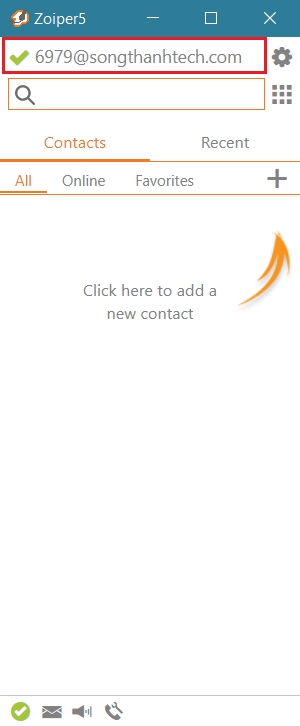



DISABLE STUN SERVER
Step 1: Click the settings icon

Step 2: Select “Account”

Step 3: Click on the account you just set up.

Step 4: Select “Advanced”

Step 5: Scroll down to the “Use STUN” line and select “Don’t use STUN”

Step 6: Click the arrow in the upper-left corner.

Step 7: Select “Yes” to save the configuration.

Step 8: Click the “X” to exit.

Step 9: Enter the number and proceed to make the call. (You can also enter the number directly on the keyboard and press Enter to call)

Last updated
Was this helpful?